ClickHouse for Machine Learning
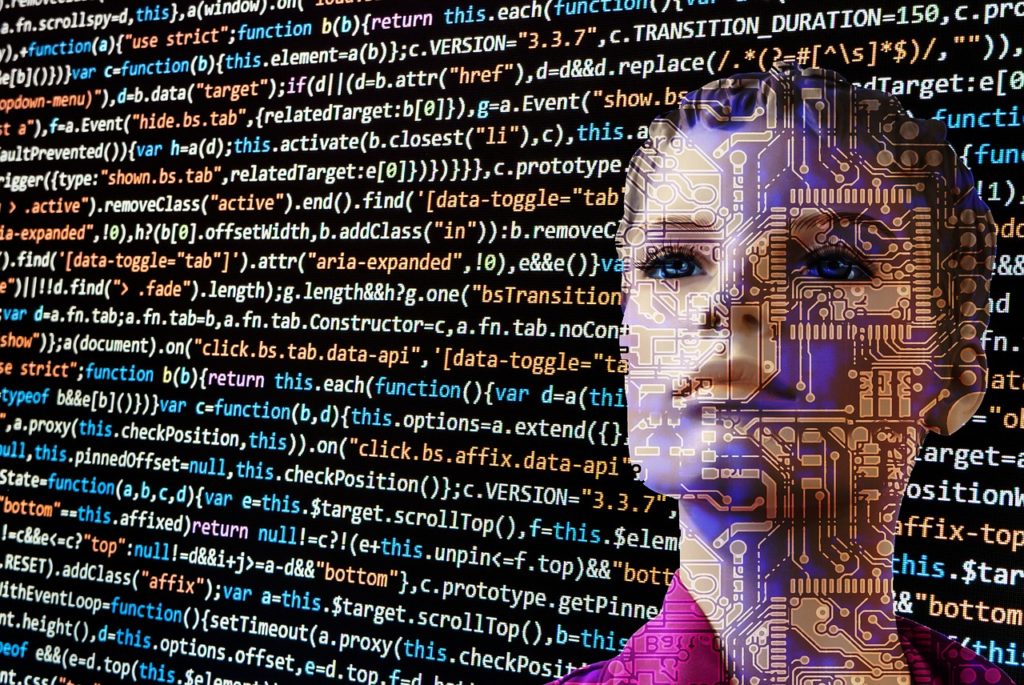
Jan 18, 2018
ClickHouse is very flexible and can be used for various use cases. One of the most interesting technology areas now is machine learning, and ClickHouse fits nicely there as very fast datasource. A few months ago ClickHouse team implemented the support for ML algorithms, that makes it much easier and faster to run ML over ClickHouse data. They started with open source Yandex CatBoost algorithm, but it can be extended with other algorithms in the future. In this article, we posted a tutorial on how ClickHouse can be used to run CatBoost models.
CatBoost
CatBoost is a state-of-the-art open-source gradient boosting on decision trees library.
Developed by Yandex researchers and engineers, CatBoost is widely used within the company for ranking tasks, forecasting and making recommendations. It is universal and can be applied across a wide range of areas and to a variety of problems.
How is CatBoost different from traditional gradient boosting on decision trees?
- Accurate: leads or ties competition on standard benchmarks
- Robust: reduces the need for extensive hyper-parameter tuning
- Easy-to-use: offers Python interfaces integrated with scikit, as well as R and command-line interfaces
- Practical: uses categorical features directly and scalably
- Extensible: allows specifying custom loss functions
Also see this techcrunch article for more introduction.
CatBoost with ClickHouse
Now let’s see how ClickHouse powers CatBoost models. The rest of the article is a cross-post of a tutorial (https://github.com/yandex/clickhouse-presentations/blob/master/tutorials/catboost_with_clickhouse_en.md), developed by Yandex engineer Nikolai Kochetov responsible for this project on ClickHouse side. So let’s begin.
Starting the container
The tutorial uses a Docker container. Command to launch the container:
$ sudo docker run -it -p 8888:8888 yandex/tutorial-catboost-clickhouseAs a result, you can access Jupyter Notebook with tutorials for CatBoost and ClickHouse at http://localhost:8888:
- kaggle_amazon_catboost.ipynb – Demo of CatBoost features using Amazon Employee Access Challenge data.
- catboost_with_clickhouse.ipynb – Applying CatBoost models in ClickHouse (current document).
VirtualBox image
A VirtualBox image is available as an alternative to the Docker container. The same materials will be available at http://localhost:8888 after launching it.
Command prompt
You will need to use the command prompt in order to work with ClickHouse. You can use the command prompt from inside the Docker container or VirtualBox image. Another option is to use the jupyter notebook command prompt. Open the Home page and select New->Terminal. All further commands may be copied directly into the terminal window.
Working with ClickHouse
ClickHouse supports a variety of different interfaces, including HTTP, JDBC, ODBC, and many third-party libraries for popular programming languages. However, this tutorial uses the native client over TCP.
Command-line interface
The ClickHouse server is already running inside the Docker container. In order to connect to the server, type the command:
$ clickhouse client --host 127.0.0.1As a result, ClickHouse shows an invitation for input:
:)Try writing a “Hello, world!” query:
:) SELECT 'Hello, world!'If everything works, go to the next step.
Using ClickHouse as a calculator
Run simple calculation queries:
:) SELECT 2 + 2 * 2
:) SELECT cos(pi() / 3)
:) SELECT pow(e(), pi())The system.numbers table has a single column, called number. This column stores integer numbers starting from zero. Let’s look at the first 10:
:) SELECT number FROM system.numbers LIMIT 10Now calculate the sum of squares for the first 100 integer numbers:
:) SELECT sum(pow(number, 2))
FROM
(
SELECT *
FROM system.numbers
LIMIT 101
)The last example was created using a subquery from the system.numbers table. First, it selects the single number column with numbers from 0 to 100. Then it calculates the squares and totals them using the sum aggregate function.
Create a table and insert data
Create a table for the train sample:
:) CREATE TABLE amazon_train
(
date Date MATERIALIZED today(),
ACTION UInt8,
RESOURCE UInt32,
MGR_ID UInt32,
ROLE_ROLLUP_1 UInt32,
ROLE_ROLLUP_2 UInt32,
ROLE_DEPTNAME UInt32,
ROLE_TITLE UInt32,
ROLE_FAMILY_DESC UInt32,
ROLE_FAMILY UInt32,
ROLE_CODE UInt32
)
ENGINE = MergeTree(date, date, 8192);In order to insert data into ClickHouse, you will need to use the Linux command line. Use Crtl+C to exit ClickHouse (alternatively, type “quit”, “logout”, “exit;”, “quit;”, “q”, or an equivalent). Then run the command:
$ clickhouse client --host 127.0.0.1 --query 'INSERT INTO amazon_train FORMAT CSVWithNames' < ~/amazon/train.csvCheck that data was inserted:
$ clickhouse client --host 0.0.0.0
:) SELECT count() FROM amazon_trainCalculate the average for the ACTION column:
:) SELECT avg(ACTION) FROM amazon_trainWorking with the trained model
Create a config file with the model configuration:
<models>
<model>
<!-- Model type. Now catboost only. -->
<type>catboost</type>
<!-- Model name. -->
<name>amazon</name>
<!-- Path to trained model. -->
<path>/home/catboost/tutorial/catboost_model.bin</path>
<!-- Update interval. -->
<lifetime>0</lifetime>
</model>
</models>The ClickHouse configuration file should already have this setting:
<models_config>/home/catboost/models/*_model.xml</models_config>To check it, run the command:
tail /etc/clickhouse-server/config.xmlLet’s make sure that the model is working. Calculate predictions for the first 10 rows from the table:
:) SELECT
modelEvaluate('amazon',
RESOURCE,
MGR_ID,
ROLE_ROLLUP_1,
ROLE_ROLLUP_2,
ROLE_DEPTNAME,
ROLE_TITLE,
ROLE_FAMILY_DESC,
ROLE_FAMILY,
ROLE_CODE) > 0 AS prediction,
ACTION AS target
FROM amazon_train
LIMIT 10;Now let’s predict probability:
:) SELECT
modelEvaluate('amazon',
RESOURCE,
MGR_ID,
ROLE_ROLLUP_1,
ROLE_ROLLUP_2,
ROLE_DEPTNAME,
ROLE_TITLE,
ROLE_FAMILY_DESC,
ROLE_FAMILY,
ROLE_CODE) AS prediction,
1. / (1 + exp(-prediction)) AS probability,
ACTION AS target
FROM amazon_train
LIMIT 10;Calculate LogLoss on the sample:
:) SELECT -avg(tg * log(prob) + (1 - tg) * log(1 - prob)) AS logloss
FROM
(
SELECT
modelEvaluate('amazon',
RESOURCE,
MGR_ID,
ROLE_ROLLUP_1,
ROLE_ROLLUP_2,
ROLE_DEPTNAME,
ROLE_TITLE,
ROLE_FAMILY_DESC,
ROLE_FAMILY,
ROLE_CODE) AS prediction,
1. / (1. + exp(-prediction)) AS prob,
ACTION AS tg
FROM amazon_train
);Integration with CatBoost
Instead of creating a table for the test sample, let’s use the catBoostPool table function. The column descriptions are in the file /home/catboost/tutorial/amazon/test.cd, which looks like this:
0 DocId id
1 Categ RESOURCE
2 Categ MGR_ID
3 Categ ROLE_ROLLUP_1
4 Categ ROLE_ROLLUP_2
5 Categ ROLE_DEPTNAME
6 Categ ROLE_TITLE
7 Categ ROLE_FAMILY_DESC
8 Categ ROLE_FAMILY
9 Categ ROLE_CODETake a look at the temporary table structure that is returned from catBoostPool:
:) DESCRIBE TABLE catBoostPool('amazon/test.cd', 'amazon/test.tsv')
┌─name─────────────┬─type───┬─default_type─┬─default_expression─┐
│ Categ0 │ String │ │ │
│ Categ1 │ String │ │ │
│ Categ2 │ String │ │ │
│ Categ3 │ String │ │ │
│ Categ4 │ String │ │ │
│ Categ5 │ String │ │ │
│ Categ6 │ String │ │ │
│ Categ7 │ String │ │ │
│ Categ8 │ String │ │ │
│ DocId │ String │ │ │
│ id │ String │ ALIAS │ DocId │
│ RESOURCE │ String │ ALIAS │ Categ0 │
│ MGR_ID │ String │ ALIAS │ Categ1 │
│ ROLE_ROLLUP_1 │ String │ ALIAS │ Categ2 │
│ ROLE_ROLLUP_2 │ String │ ALIAS │ Categ3 │
│ ROLE_DEPTNAME │ String │ ALIAS │ Categ4 │
│ ROLE_TITLE │ String │ ALIAS │ Categ5 │
│ ROLE_FAMILY_DESC │ String │ ALIAS │ Categ6 │
│ ROLE_FAMILY │ String │ ALIAS │ Categ7 │
│ ROLE_CODE │ String │ ALIAS │ Categ8 │
└──────────────────┴────────┴──────────────┴────────────────────┘The table contains columns for each feature and aliases from the column description file. Calculate probability for the first 10 rows:
:) SELECT
id,
modelEvaluate('amazon', *) AS prediction,
1. / (1. + exp(-prediction)) AS probability
FROM catBoostPool('amazon/test.cd', 'amazon/test.tsv')
LIMIT 10;You can use * in place of arguments for modelEvaluate when reading from catBoostPool. Calculate the answer for the test sample and write the result to a file:
SELECT
toUInt32(id) AS Id,
1. / (1 + exp(-modelEvaluate('amazon', *))) AS Action
FROM catBoostPool('amazon/test.cd', 'amazon/test.tsv')
INTO OUTFILE 'submission.tsv'
FORMAT CSVWithNames;Submit the result on Kaggle (you can download submission.tsv from the Docker container using the jupyter notebook interface). Where do you rank on the leaderboard?
